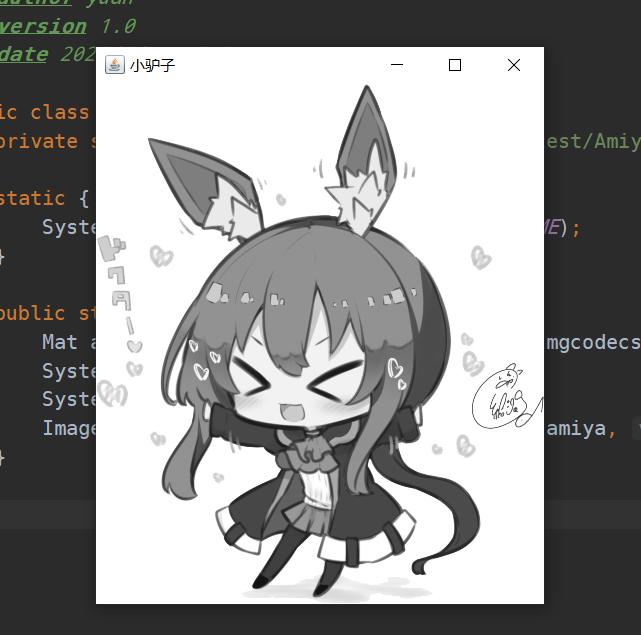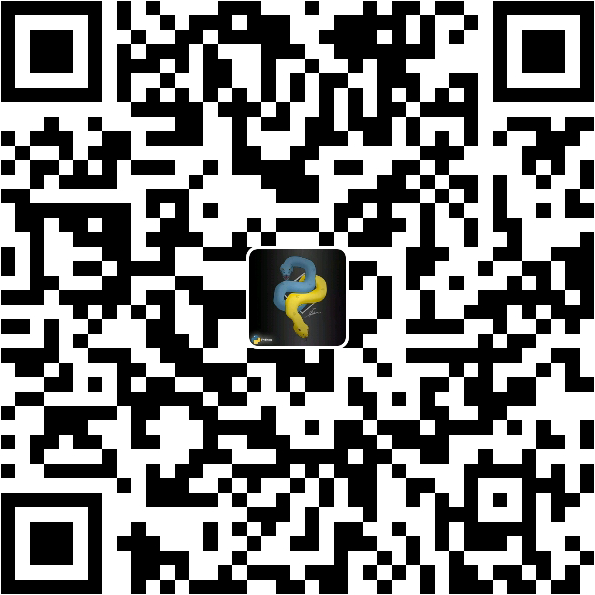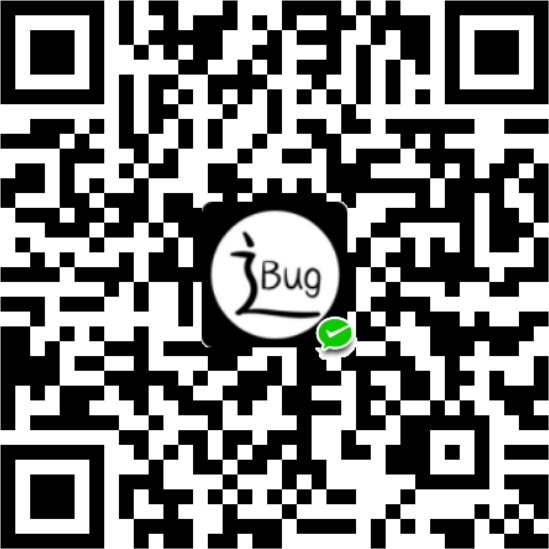环境配置
首先到官网下载 OpenCV。
解压后,进入 /build/java 目录,将 jar 包和对应系统版本的 dll 复制到项目中。
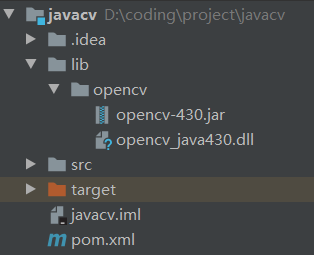
把 jar 包添加到构建路径,然后在 vm 参数中加入 -Djava.library.path=$PROJECT_DIR$\lib\opencv 完成环境配置。
使用 《OpenCV 3.0 Computer Vision with Java》 中的例子来测试环境是否配置成功:
package opencv;
import org.opencv.core.Core;
import org.opencv.core.CvType;
import org.opencv.core.Mat;
import org.opencv.core.Scalar;
/**
* @author yuan
* @version 1.0
* @date 2020/5/11 14:47
*/
public class SimpleSample {
static {
System.loadLibrary(Core.NATIVE_LIBRARY_NAME);
}
public static void main(String[] args) {
System.out.println("Welcome to OpenCV " + Core.VERSION);
Mat m = new Mat(5, 10, CvType.CV_8UC1, new Scalar(0));
System.out.println("OpenCV Mat: " + m);
Mat mr1 = m.row(1);
mr1.setTo(new Scalar(1));
Mat mc5 = m.col(5);
mc5.setTo(new Scalar(5));
System.out.println("OpenCV Mat data:\n" + m.dump());
}
}运行结果:
Welcome to OpenCV 4.3.0
OpenCV Mat: Mat [ 5*10*CV_8UC1, isCont=true, isSubmat=false, nativeObj=0x1410e70, dataAddr=0x1470080 ]
OpenCV Mat data:
[ 0, 0, 0, 0, 0, 5, 0, 0, 0, 0;
1, 1, 1, 1, 1, 5, 1, 1, 1, 1;
0, 0, 0, 0, 0, 5, 0, 0, 0, 0;
0, 0, 0, 0, 0, 5, 0, 0, 0, 0;
0, 0, 0, 0, 0, 5, 0, 0, 0, 0]
说明环境配置成功。
图片读取
使用 Imgcodecs.imread(String fileName) 或 Imgcodecs.imread(String fileName, int readMod) 即可完成图片读取。
public class ImageRead {
private static final String IMAGE_PATH = "D:/test/Amiya.jpg";
static {
System.loadLibrary(Core.NATIVE_LIBRARY_NAME);
}
public static void main(String[] args) {
// 读取灰度图
Mat amiya = Imgcodecs.imread(IMAGE_PATH, Imgcodecs.IMREAD_GRAYSCALE);
System.out.println(amiya.width());
System.out.println(amiya.height());
}
}查看 Imgcodecs 的源码可知,读取模式有这些:
// C++: enum ImreadModes
public static final int
IMREAD_UNCHANGED = -1,
IMREAD_GRAYSCALE = 0,
IMREAD_COLOR = 1,
IMREAD_ANYDEPTH = 2,
IMREAD_ANYCOLOR = 4,
IMREAD_LOAD_GDAL = 8,
IMREAD_REDUCED_GRAYSCALE_2 = 16,
IMREAD_REDUCED_COLOR_2 = 17,
IMREAD_REDUCED_GRAYSCALE_4 = 32,
IMREAD_REDUCED_COLOR_4 = 33,
IMREAD_REDUCED_GRAYSCALE_8 = 64,
IMREAD_REDUCED_COLOR_8 = 65,
IMREAD_IGNORE_ORIENTATION = 128;看起来和 python 中的 cv2 库差不多。
图片展示
旧版本的 OpenCV 没有为 java 提供图片展示功能,新版本可以使用 HighGui.imshow 来展示图片,调用 imshow 后必须使用 HighGui.waitKey 进行阻塞。
我们也可以用 swing 自己写一个图片展示器。
《OpenCV 3.0 Computer Vision with Java》 中提供了一个 ImageViewer 类,对它稍加改造:
package utils;
import org.opencv.core.Mat;
import javax.swing.*;
import java.awt.*;
import java.awt.image.BufferedImage;
import java.awt.image.DataBufferByte;
/**
* @author yuan
* @version 1.0
* @date 2020/5/11 16:18
*/
public class ImageViewer {
private JLabel imageView;
private JFrame windowFrame;
public ImageViewer(Mat image, String windowName) {
setSystemLookAndFeel();
createJFrame(image, windowName);
}
public ImageViewer(Mat image, String windowName, boolean show) {
this(image, windowName);
if (show) {
this.show();
}
}
public void show() {
this.windowFrame.setVisible(true);
}
public void hide() {
this.windowFrame.setVisible(false);
}
private void createJFrame(Mat image, String windowName) {
this.imageView = new JLabel();
this.windowFrame = new JFrame(windowName);
this.windowFrame.add(this.imageView, BorderLayout.CENTER);
this.windowFrame.setDefaultCloseOperation(WindowConstants.EXIT_ON_CLOSE);
Image loadedImage = toBufferedImage(image);
this.imageView.setIcon(new ImageIcon(loadedImage));
this.windowFrame.pack();
this.windowFrame.setLocationRelativeTo(null);
}
private void setSystemLookAndFeel() {
try {
UIManager.setLookAndFeel
(UIManager.getSystemLookAndFeelClassName());
} catch (ClassNotFoundException e) {
e.printStackTrace();
} catch (InstantiationException e) {
e.printStackTrace();
} catch (IllegalAccessException e) {
e.printStackTrace();
} catch (UnsupportedLookAndFeelException e) {
e.printStackTrace();
}
}
public Image toBufferedImage(Mat matrix) {
int type = BufferedImage.TYPE_BYTE_GRAY;
if (matrix.channels() > 1) {
type = BufferedImage.TYPE_3BYTE_BGR;
}
int bufferSize = matrix.channels() * matrix.cols() * matrix.rows();
byte[] buffer = new byte[bufferSize];
matrix.get(0, 0, buffer);
BufferedImage image = new BufferedImage(matrix.cols(), matrix.
rows(), type);
final byte[] targetPixels = ((DataBufferByte) image.getRaster().
getDataBuffer()).getData();
System.arraycopy(buffer, 0, targetPixels, 0, buffer.length);
return image;
}
}测试:
ImageViewer imageViewer = new ImageViewer(amiya, "小驴子", true);运行结果: